Before you can configure and use the SAP GUI, you need to instal the software on your
computer, please follow these steps :
Step 1) Go to this link and download the file called “SAP_GUI_wBw 1.rar”
https://mega.nz/file/11dSEb6Q
▪ Enter the folowing key : h_ZZiU4Twoiib6sk-BrsZOuCUT8rMk5Gk0yiw7Qymjs

▪ Click on download

Step 2) Open the compressed file downloaded and click twice to launch the program
installation
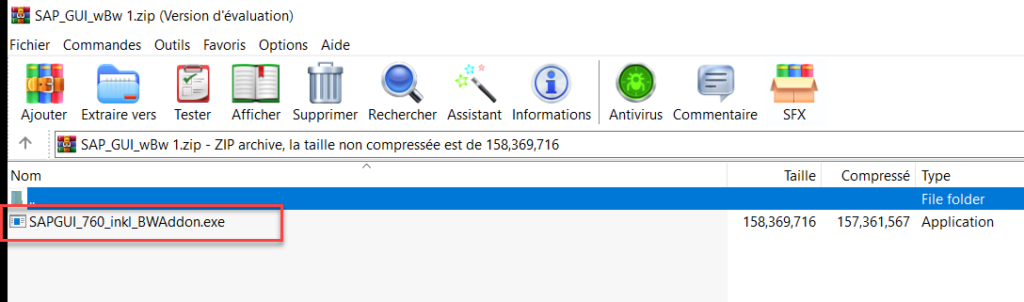
Step 3) the software will run on your laptop, follow the steps till the end.

Once finished you’ll get this icon in your desktop :

Step 4) Open SAP GUI
- Double-click the SAP Logon icon on your desktop to start SAP Logon,
- Or go to the Windows Start menu and choose Start Programs SAP Front End SAP Logon.
Once you proceed with one of the two solutions above, you’ll get the following pop-up window
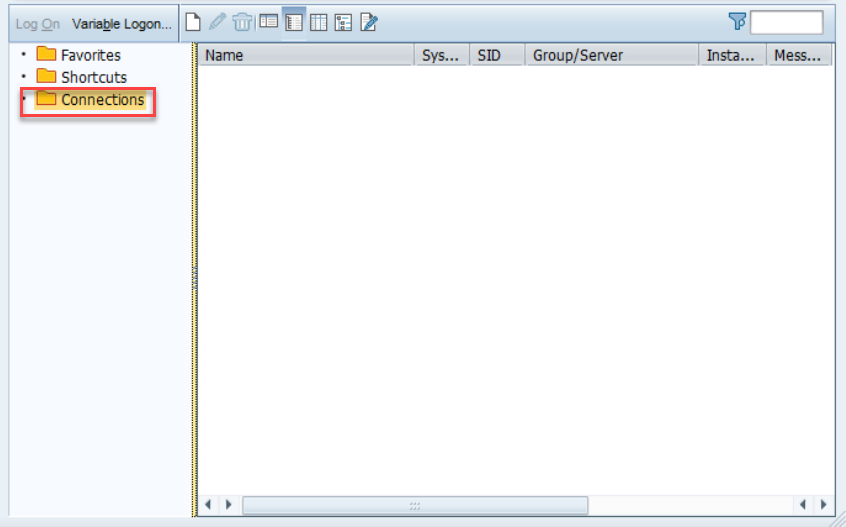
Here’s an adjusted version of your text:
You’ll notice that no connection is established, and all the fields are empty. So, let’s proceed with connecting the application to the appropriate server.
For detailed instructions, check out my next blog: Setting Up an SAP GUI Connection to an SAP Server
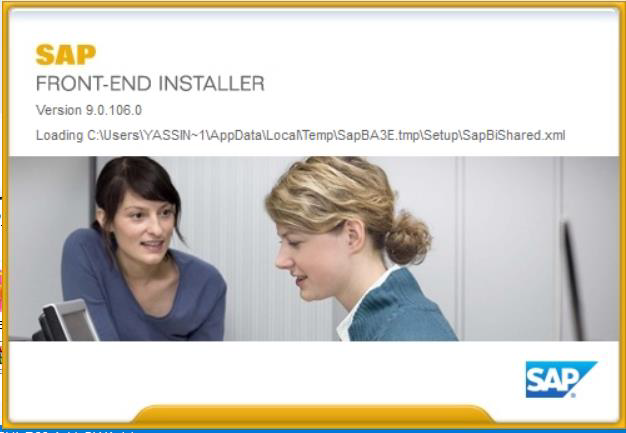
1 Comment.