SAP Software Instalation
In my previous blog How to install SAP GUI 760 on Windows, I guided you through the process of installing SAP software on Windows. However, installing the software is just the first step. To fully access SAP and begin your journey, you need to establish a connection to the SAP server.
In this post, I will walk you through two types of connection methods you can use to connect to an SAP server. We assume that you already have the necessary server information. If you’re looking for a practice server to hone your skills, you can reach out to Quick Start Academy via email or WhatsApp to get an offer tailored to your needs.
Method 1 : Via entering the server connection parameters in SAP GUI
When you first launch SAP GUI, you will not be connected to any servers. to connect to a server, follow these steps:
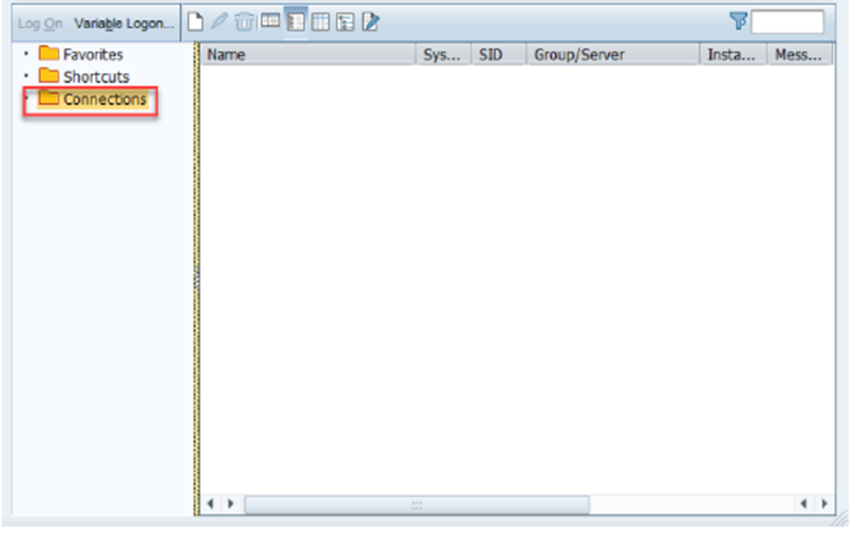
1. Click the “New…” button in the top left corner of the SAP Logon window.
2. Enter the following information (flowing Slide) :
- Description: Enter a name for the connection.
- Connection Type – Select Custom Application Server
- Application Server – localhost (if on network machine, IP address)
- Instance Number
- System ID
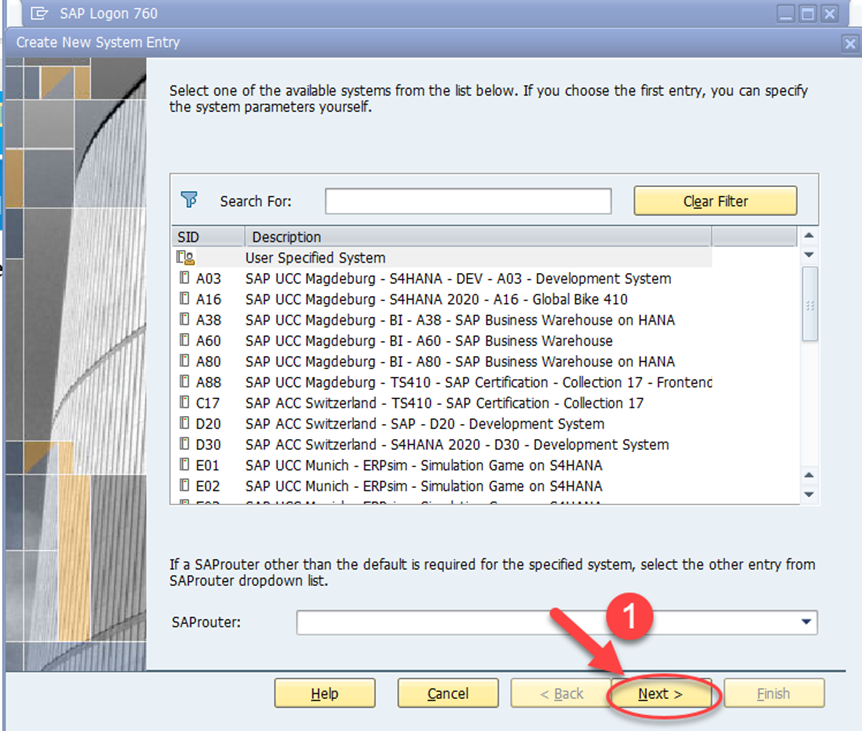
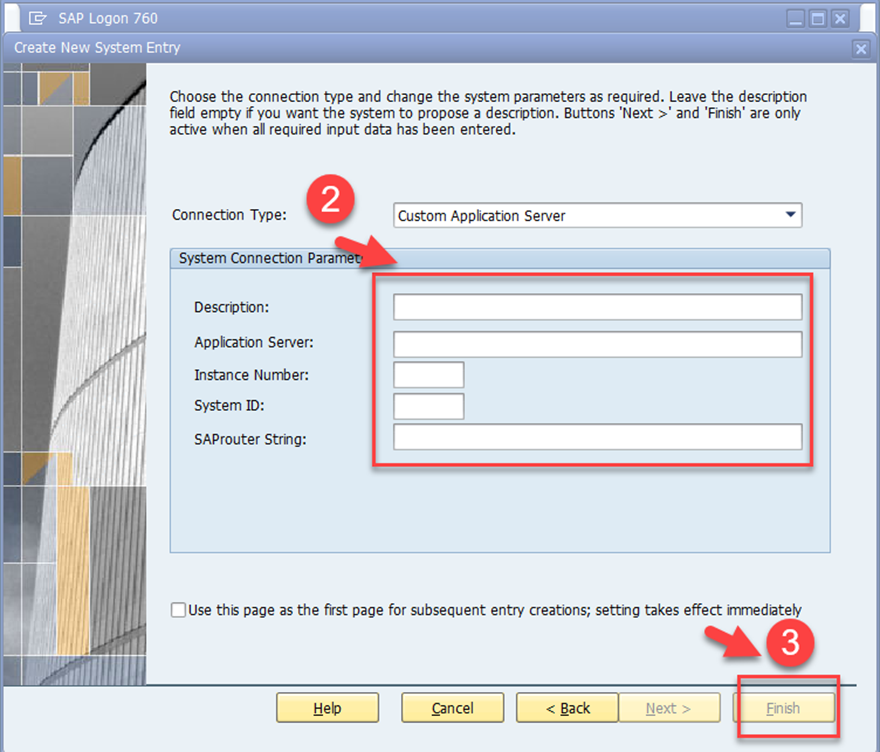
Method 2 : VIA your APGUILandscape.xml
Step 1 : Open SAP GUI and select Connection
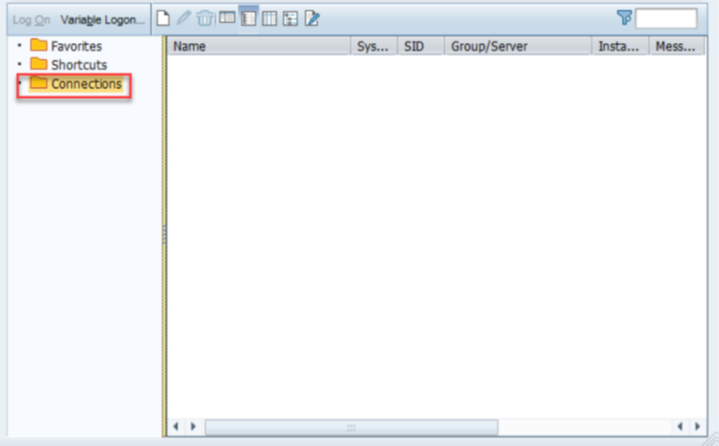
Step 2 ) Ensure the connection to the server
Click the button in the top left corner, and then click Options.
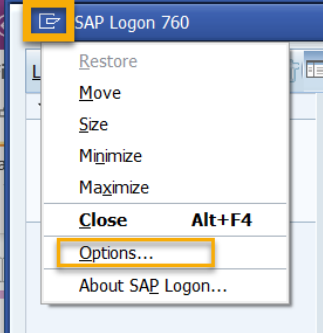
Step 3) Select Configuration Files or Local Configuration Files, whichever is populated in your system and enter following link in the XML Configuration Box
http://sapacc.hevs.ch/saplogon/U1%%%%%%%%%%%%%%%.xml
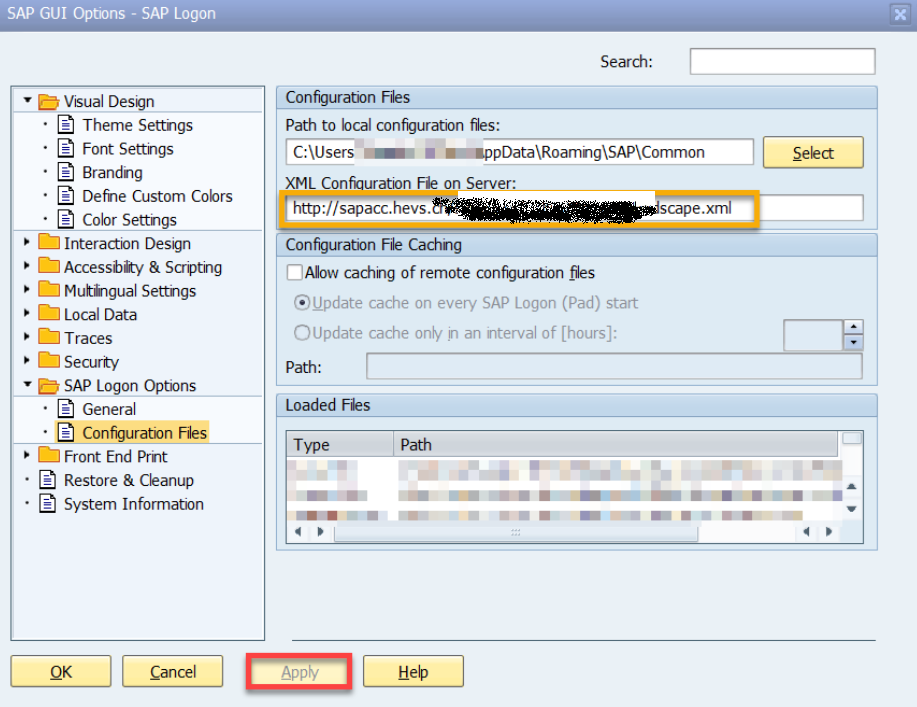
Choose “Apply”
You will find the path to your APGUILandscape.xml in the Connection string, once finished you’ll be able to see the client wish we’ll use during this training.
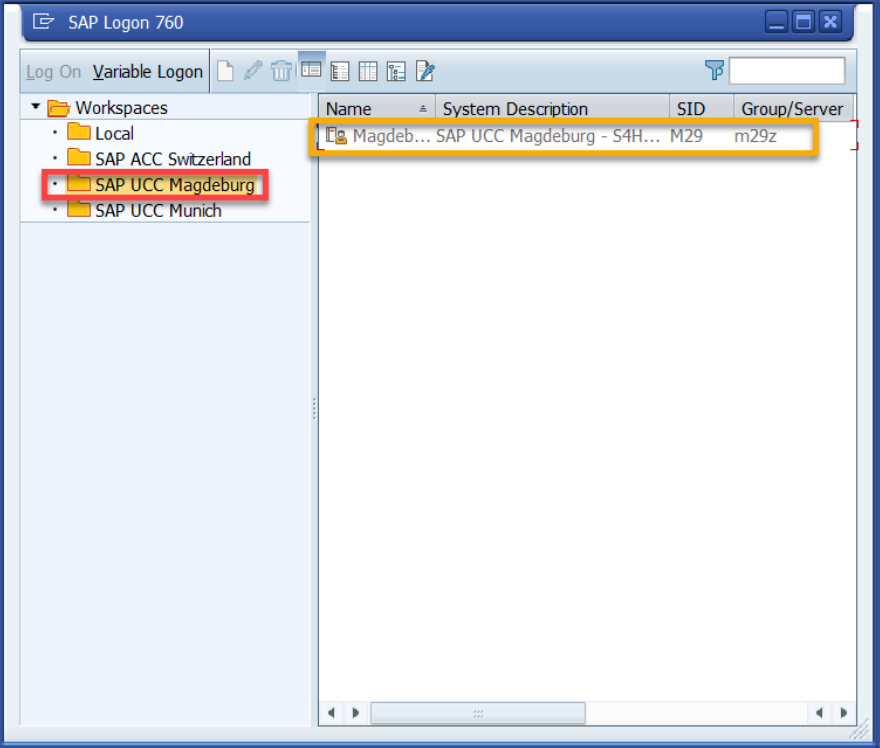
After you complete the installation of the SAP GUI, you’ll find an icon for SAP Logon on your desktop, too.

Once you proceed on one of the previous solutios, you’ll get the following pop-up window :
Click on log On, or click twice on the appropriate client name.
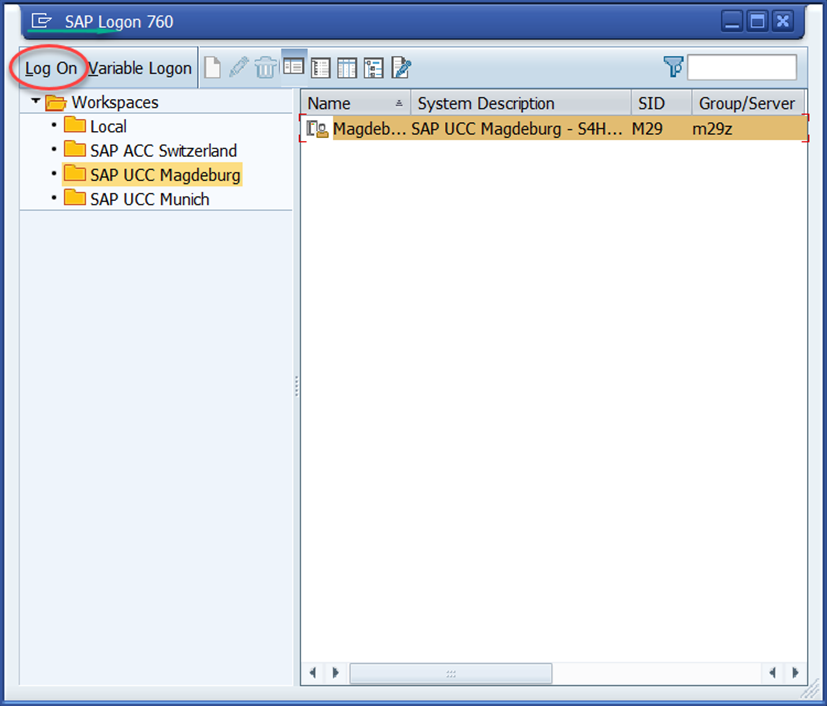
Note : Different SAP Systems in the Enterprise
Most businesses deploy various SAP systems besides the one that you use in your daily work. Figure above also shows the development system (DEV) and the test system (TEST).

2 Comments.